How To Setup Smart Blog Blogger Template
Smart Blog Blogger Template is flexible theme suitable for creating minimal and elegant blogs. It can be used for creating simple blogs for niches like makeup, beauty, fashion etc. It includes a built in slider that lets you publish high quality image thumbnails on the upper fold area of your blog.
You have made a good decision by choosing our template. You can check the live demo or download the template through the button below and also Please Read this documentation carefully in order to set up your blog and please note that there’s no support for free users.
You have made a good decision by choosing our template. You can check the live demo or download the template through the button below and also Please Read this documentation carefully in order to set up your blog and please note that there’s no support for free users.
Video Documentation
You can check this below video to understand the setup process much more easily, just click the below image to watch the video directly on YouTube, or click this link - How To Setup Smart Blog Blogger Template
Setting up the menu
- To Edit Main Menu in this theme you can follow this step:
- On Blogger Dashboard Click Template
- Click Edit HTML
- Scroll down and Find this Code :
<ul class='menu' id='menu-mainmenu' itemscope='' itemtype='http://schema.org/SiteNavigationElement'> <li itemprop='name'><a href='#' itemprop='url'>Home</a></li> <li itemprop='name'><a href='#' itemprop='url'>Fashion</a> <ul class='sub-menu'> <li itemprop='name'><a href='' itemprop='url'>Category</a></li> <li itemprop='name'><a href='' itemprop='url'>Category</a></li> </ul> </li> <li itemprop='name'><a href='#' itemprop='url'>Beauty</a></li> <li itemprop='name'><a href='#' itemprop='url'>Lifestyle</a> <ul class='sub-menu'> <li itemprop='name'><a href='' itemprop='url'>Category</a></li> <li itemprop='name'><a href='' itemprop='url'>Category</a></li> </ul> </li> <li itemprop='name'><a href='http://www.soratemplates.com/2015/11/smart-blog-blogger-templates.html' itemprop='url'>Download This Template</a></li> </ul>Change The # with url of your's.
Slider Widget
It works automatically with latest posts. But you have to make sure about few things.
1. Your blog must be public
2. Your blog feed set to be full from settings
3. Your blog posts has at least one label.
If it's not working follow this below post.
Solved!! Recent Post, Featured Post, Slider, Random Post, Related Post Not Working
It works automatically with latest posts. But you have to make sure about few things.
1. Your blog must be public
2. Your blog feed set to be full from settings
3. Your blog posts has at least one label.
If it's not working follow this below post.
Solved!! Recent Post, Featured Post, Slider, Random Post, Related Post Not Working
1. Your blog must be public
2. Your blog feed set to be full from settings
3. Your blog posts has at least one label.
If it's not working follow this below post.
Solved!! Recent Post, Featured Post, Slider, Random Post, Related Post Not Working
Author Box Widget
Access your blog Theme > click Edit Html> and then find the following coding.
<div class='post-author'><h4 class='block-heading'><span>About the Author</span></h4><div class='author-img'><img alt='' class='avatar avatar-110 photo' height='110' src='https://blogger.googleusercontent.com/img/b/R29vZ2xl/AVvXsEg5m7c5PGOM2MlZDj3dcnophH_dPaKrqf0gk9vhSauSy_SNM_LbJYiHA43wD8IIwReR0AcebfiwDtF_GNtBvC72cz0M-FanDjm63-Y9ROlf1W5vozzM2sXIW10SsjhrzWBmi7L4oJCLt1o/s110-c/o2cando.jpg' width='110'/></div><div class='author-text'><h4><a href='' rel='author' title=''>Sora Templates</a></h4><p>Lorem ipsum dolor sit amet, cotur acing elit. Ut euis eget dolor sit amet congue. Ut vira codo matis. Sed lacia luctus magna ut sodales lorem.</p><span class='author-share'><a href='#'><i class='fa fa-facebook round-icon'/></a><a href='#'><i class='fa fa-twitter round-icon'/></a><a href='#'><i class='fa fa-instagram round-icon'/></a><a href='#'><i class='fa fa-pinterest round-icon'/></a> <a href='http://#.tumblr.com/'><i class='fa fa-tumblr round-icon'/></a></span></div></div>
Change highlighted text ( Image url, Author Name, Author Details, Author Social Url) as your need.
Footer Social
- Access your blog Layout > click Edit link on Footer Social widget, you will see below code, just edit the values according to your need.
<span class='social-item'><a href='' target='_blank'><i class='fa fa-facebook round-icon'/> Facebook</i></a></span><span class='social-item'><a href='' target='_blank'><i class='fa fa-twitter round-icon'/> Twitter</i></a></span><span class='social-item'><a href='' target='_blank'><i class='fa fa-instagram round-icon'/> Instagram</i></a></span><span class='social-item'><a href='' target='_blank'><i class='fa fa-pinterest round-icon'/> Pinterest</i></a></span><span class='social-item'><a href='http://.tumblr.com' target='_blank'><i class='fa fa-tumblr round-icon'/> Tumblr</i></a></span><span class='social-item'><a href='' target='_blank'><i class='fa fa-rss round-icon'/> RSS</i></a></span>
Facebook like box
To make your Facebook like box Responsive Follow Use this:
Place your code Between this code
<div class="facebook-box">
<div id="fb-root"></div>
<script>(function(d, s, id) {
var js, fjs = d.getElementsByTagName(s)[0];
if (d.getElementById(id)) return;
js = d.createElement(s); js.id = id;
js.src = "//connect.facebook.net/en_US/sdk.js#xfbml=1&version=v2.5";
fjs.parentNode.insertBefore(js, fjs);
}(document, 'script', 'facebook-jssdk'));</script>
<center>
<div class="fb-page" data-href="https://www.facebook.com/soratemplates" data-width="360" data-small-header="false" data-adapt-container-width="true" data-hide-cover="false" data-show-facepile="true"><div class="fb-xfbml-parse-ignore"><blockquote cite="https://www.facebook.com/soratemplates"><a href="https://www.facebook.com/soratemplates">Soratemplates</a></blockquote></div></div>
</center>
</div>
EXAMPLE :
Installation And Custom Services
We provide plenty of templates for free but if you want something unique for your blog then let us create a unique design for your blog, Just tell us your needs and we will convert your dream design into reality. We also Provide Blogger Template Installation Service. Our Installation service gives you a simple, quick and secure way of getting your template setup without hassle.
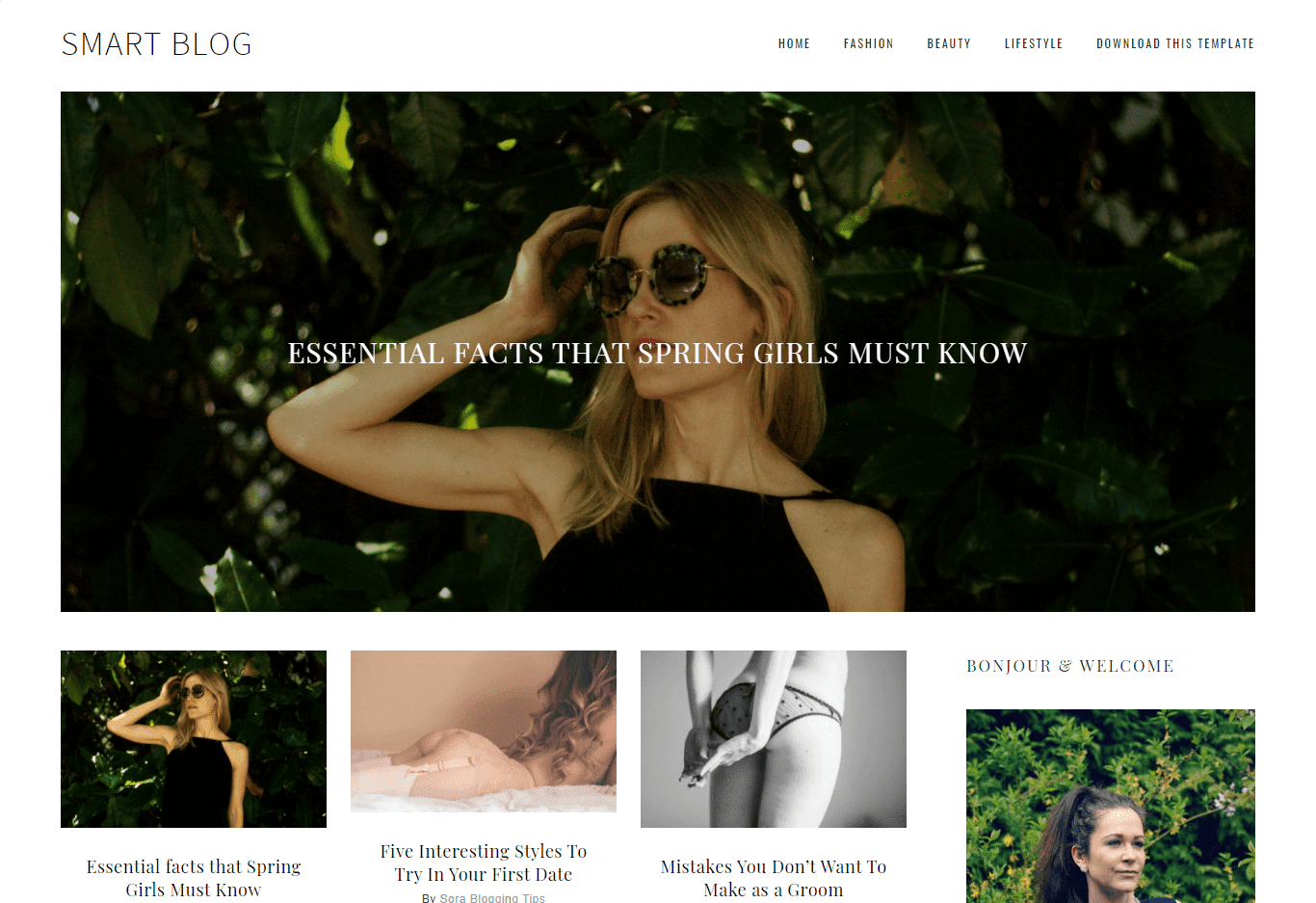


Yorum Gönder "How To Setup Smart Blog Blogger Template"